RapidQandA
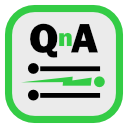
RapidQandA — the fastest way to create your quizzes and lessons from plain old text.
⚠️ As a general rule, don’t include personal information in your lessons. The only exception might be your name as the author of a lesson if you want to make clear your ownership of copyright. This is done using metadata.
📝 Writing lessons
Lessons are written in plain text and comprise a number of problems. Refer to the Lesson format guidance for details.
You have three ways to create your own lessons.
- Create lessons directly in your local library.
- Use an external editor and save lessons on your local file system.
- Use an external editor and import lessons into your local library.
Using the local library
- From the home page, select
Open local library. - Select the lesson you want to edit.
- From the lesson summary, select
Edit. - Create your lesson and select
Save. - Select
Close editor. - When you are returned to the lesson summary, select
Play lesson.
Using the file system
- Create a lesson using your preferred text editor.
- Make sure you include a title at the top of the file. This should be written
using the title metadata like this:
title: my title here. - Save it to your local file system.
- From the home page of RapidQandA, select
Open lesson from file system. - Browse to select the required lesson.
- From the lesson summary, select
Play lesson.
Importing into the local library
- Create a lesson using your preferred text editor.
- Save it to your local file system.
- From the home page of RapidQandA, select
Open local library. - Select the slot you want to use.
- Select
Edit. - Select
Import. - Select
Close editor. - When you are returned to the lesson summary, select
Play lesson.