RapidQandA
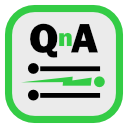
RapidQandA — the fastest way to create your quizzes and lessons from plain old text.
🧮 Using MathsML
MathML is a complex markup language. It’s verbose and best created using an authoring tool. If that sounds a bit daunting, RapidQandA also has support for AsciiMath, which allows you to type mathematical expressions just using standard text characters. Its quick and simple and a lot less verbose than MathML. If that sounds like it’s the thing for you, check out Using AsciiMath first.
Although creating MathML may be complicated, using it is simple — just paste it into your lesson. Creating the MathML is a slightly different question though. Creating maths using MathML creates quite verbose lessons, and although you can write it by hand, using an equation writer will make it much easier. Here are two possible options:
- LibreOffice Math: if you have LibreOffice installed you can use its equation editor to create mathematical expressions in MathML. How to use it is explained later. This has a drag and drop interface which allows you to visualise the expression as you create it.
- MATHML Central: Wolfram Research have an online tool at MATHML Central which can be used to create mathematical expressions in MathML; however, you will need to understand how to input equations using their TraditionalForm or StandardForm syntax. AsciiMath may be a quicker route for you.
Using LibreOffice
- To create the necessary MathML in LibreOffice, you will first need to install the application.
- Then launch LibreOffice Math.
- Use the equation editor to create the maths formula.
- Select File | Save As, and when the Save As dialog appears, set the Save As Type field to MathML 2.0 (*.mml), and save the file.
- Open the resulting file in a simple text editor such as Notepad on Windows or TextEdit on a Mac.
- Copy all the text starting from <math… and ending </math> — basically everything except the line
<?xml version="1.0" encoding="UTF-8"?>. - Paste it into your lesson.
- Enjoy the results.