RapidQandA
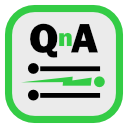
RapidQandA — the fastest way to create your quizzes and lessons from plain old text.
✒️ Formatting text
RapidQandA allows you to add some formatting elements to your text. This can be used to create headings or make some items bold. The format is based on Markdown, but there are some limitations. There are also some extensions which are tailored for use with RapidQandA
Headings
To create a heading, just start the line with one or more # characters, separated by a space from the heading text. The more hashes, the lower the level.
# heading level 1
## heading level 2
### heading level 3
becomes
Heading level 1
Heading level 2
Heading level 3
You can also create a level one heading by putting one or more = characters below the line, and a level two heading by putting one or more - characters below the line. So:
Heading 1
=========
Heading 2
---------
becomes
Heading1
Heading 2
Italics and emphasis
To put words in italics, just surround them by single asterisks or underscores. So
_this is italic_
*this is italic*
becomes
this is italic
this is italic
Bold
To make words bold, just surround them by double asterisks or underscores. So
**this is bold** and __this is also bold__
becomes
this is bold and this is also bold.
Font size
You can also increase the font size of text by enclosing it between two size tags like this:
{big}This is {big}very big{big} text.
becomes
This is very big text.
The following size tags are recognised: big, bigger, biggest, massive, and giant.
Superscript and subscript
RapidQandA does not normally allow you to include HTML in your lessons. There are however a few exceptions. Superscript and subscripts tags are a couple of exceptions.
here is<sup>superscript</sup> and here is<sub>subscript</sub>
becomes
here issuperscript and here issubscript
Lists
Simple, single level lists are supported. To start an unordered list, just begin the list item with an asterisk, plus or minus character, followed by a space and then the list item.
For an ordered list, just begin the list item with any digit followed immediately by a period and space and then the list item. Here is an example:
* item 1
* item 2
* item 3
1. item 1
1. item 1
1. item 1
becomes:
- item 1
- item 2
- item 3
- item 1
- item 1
- item 1
Limitation
Standard Markdown allows complex block elements to be included in lists; RapidQandA does not! Only simple lists are supported: blockquotes, code blocks and other block elements cannot be included.
Links
The basic format for adding links is very simple and just comprises the text you want displayed in square brackets immediately followed by the url or web address in parentheses. So
[Visit Henspace Home](https://henspace.com)
becomes Visit Henspace Home
You can add a title which will appear when you hover your mouse over the link. Just follow the url with a space and then the title in double quotation marks, like this:
[Visit Henspace Home](https://henspace.com "this is the title")
which becomes Visit Henspace Home
Note that the url must begin with http or https; no other protocols are supported.
Limitation
Standard Markdown allows reference links to be created; RapidQandA does not!
Automatic links
As a quicker way of adding links, you can just add the url between less than and greater than characters like this:
<https://henspace.com>
which becomes https://henspace.com
Deviation from standard Markdown
Automatic links in standard Markdown are created by enclosing the link between < and
> characters. As a byproduct of the fact that, unlike Markdown,
RapidQandA escapes most HTML, if you were to enclose text between < and
> text, that would also be interpreted as an automatic link. You can prevent
this by using > for the closing greater than character. This behaviour is
summarised below:
<https://henspace.com>creates an automatic link.<https://henspace.com>also creates an automatic link.<https://henspace.com>does not create an automatic link.
Email addresses
In a similar way to creating automatic links, you can add a link to an email address by using the less than and greater than characters. So
<fictitious.person@example.com>
becomes fictitious.person@example.com
Paragraphs
Even though you might write your text on separate lines, RapidQandA normally joins lines together. If you want text to appear as a new paragraph, you should include a blank line.
This line will
join with the next.
But this is separate because
of the blank line above.
becomes
This line will join with the next.
But this is separate because of the blank line above.
RapidQandA does not normally allow you to include HTML in your lessons. However,
is an exception. You can use it to force a new line.
This line<br>breaks.
becomes
This line
breaks
Horizontal lines
Horizontal lines are created by using three or more asterisks or hyphens in a line. Be careful with hyphens as they could turn the preceding line into a heading. You can also add spaces between the characters. The following examples would all create horizontal lines. Notice how a blank line was left above the three hyphens.
***
---
* * *
- - -
becomes:
In conventional Markdown you can also use underscores, but these have special meaning in RapidQandA and are used to separate problems.
Blockquotes
To add a blockquote, just precede the line with the greater than (>) character. Nested blockquotes are not supported.
> Here is some text as a blockquote
>
> Here is more.
becomes
Here is some text as a blockquote
Here is more.
Limitation
Standard Markdown allows nested blockquotes: RapidQandA does not!
Code blocks
To create code blocks, precede each line with four spaces or a tab. The text will then be presented verbatim with no further processing.
This is line 1 **this won't be bold**
This is line 2 indented a bit
This is line 3
becomes
This is line 1 **this won't be bold**
This is line 2 indented a bit
This is line 3
Maths or math if you prefer
RapidQandA includes some formatting tools to make maths equations simpler. This is a complex topic, so check out Adding maths for details.
Embedding HTML
RapidQandA does not normally allow HTML to be included in text; however, there are some exceptions.
<br>: line breaks<sup></sup><sub></sub>: subscript and superscript—: all HTML entities- attributions: attribution code generated by Wikimedia Commons can be embedded. See Using Wikimedia Commons.
- MathML: MathML code can be embedded. See Using MathML.