RapidQandA
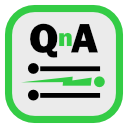
RapidQandA — the fastest way to create your quizzes and lessons from plain old text.
🖨️ Printing lessons
Although RapidQanda has been designed primarily for use online, any lessons can be printed to produce a paper version of the lesson and quizzes. Follow the steps below to print your lessons.
- From the home page, select the source of your lesson, from the following options:
- The remote library.
- The local library
- The file system
- From the list of books, select the book you want to open. If there is only one book available, this will have already been selected for you automatically.
- From the list of chapters, select the the chapter you want to open. If there is only one chapter available, this will have already been selected for you automatically.
- Select the lesson.
- When the selected lesson summary is shown, click </i> Print preview.
- From the preview page, you will be able to print the quiz or lesson. The actually method of printing will depend on your device. From most desktop browsers,
ctrl Pshould allow you to print.
Attributions
If your lesson includes images, attributions will be included automatically. These may contain clues to the answers by virtue of the image titles or web addresses. Because of this, all attributions are collated and printed on their own page at the end to allow them to be separated if necessary.