RapidQandA
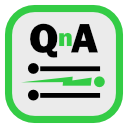
RapidQandA — the fastest way to create your quizzes and lessons from plain old text.
🎁 Sharing lessons
RapidQandA provides a few ways to share lessons. How you share will depends on the capabilities of your device. We’ll show both ways here but you only have to chose one.
Sharing from the certificate
If your browser supports the Web Share Api, you can share directly from the certificate.
- Click on the Share autorun lesson button.
- A number of options will appear depending on your device.
- Select the appropriate option.
- The lesson will be shared as an autorun file which your students can simply open and play.
Sharing by saving a file
If your browser does not support the Web Share Api, you can still share, but this time you will need to do so from the editor.
- From the certificate, click Edit.
- From the editor window, select Export lesson.
- You will then be presented with two options: to Export lesson or Export autorun. Autorun files are the easiest to use, so that is normally your best option. We’ll look at the other option in a minute.
- When prompted, select Export autorun.
- Save the file to a suitable location on your device.
- Email the file to your students.
Exporting a lesson
In the steps above you would have been given the option to Export lesson or Export autorun. In the instructions we suggested choosing the autorun option. This is the easiest method for your students as they can just open the resulting file to play the lesson. So you might ask, what is the point of the other option, Export lesson?
A lesson that is exported in this way is smaller than an autorun files. If you are creating a lot of files, this might be a better option. To play the resulting file, students will need to select Open lesson from file system to play the lesson.