RapidQandA
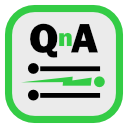
RapidQandA — the fastest way to create your quizzes and lessons from plain old text.
🖼️ Adding images
💡 Tip: Using Wikimedia Commons is the easiest and recommended way for adding images to RapidQandA.
In any text based programs, adding images can always be a bit of a problem. Let’s see how it’s done in RapidQandA. The basic format is very simple:

- The alternative text, or alt-text, is a description of the image, which is displayed if your image can’t be displayed for any reason. It’s also important for readers with any visual impairment, as this text may be spoken by screen readers.
- The url-of-the-image is the url (web address) of the image.
So here is the text that can be used to show the RapidQandA logo.
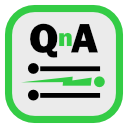
You can also add a title which will appear when you hover over the image. You do that by following the url with a space and then the title in double quotes. So a full image definition would look like this:

Now you may have realised an issue: where are the images stored? They have to be available online to use them in RapidQandA. Because RapidQandA is inherently intended for educational purposes, the ideal place to get or store your images is Wikimedia Commons. RapidQandA has some specific features to make dealing with images from Wikimedia Commons even easier. Check out Using Wikimedia Commons for more details.
Image alignment
Images are normally positioned automatically. However, you can ask the application to push the image to the left of the page. You do this by adding <, which sort of points to the left, between the starting ! and [ characters. So this line would push the image to the left:
!<[alternative text](url-of-the-image "title of image")
Attributions
If you use any images in your lessons, you obviously need to make sure you have permission to use and distribute the images. You will often find that for free images, you need to provide attribution. RapidQandA allows you to add attribution details to the title. Note that RapidQandA can produce the attributions automatically for images if you use Wikimedia Commons.
The extended title contains a number of elements separated by the | character. The full format is as follows:
"title|original-source-url|authors|licence-name|licence-url|notes"
- title: the title of the image.
- original-source-url: this where you originally obtained the image and is normally different from the url used to display the image.
- authors: these are the names of the people who created the image. In most cases it will be a single name.
- licence-name: this is the short name of the licence. For example
CC BY-SAorPUBLIC DOMAIN. - licence-url: this is the url for the details of the licence. If you omit this, the application will try to determine it from the licence-name. The following licence names are recognised:
- CC0: CC0 1.0 Universal Public Domain Dedication
- CC BY-xx: Creative Commons licences. CC BY-SA, CC BY-NC, CC BY-NC-SA, CC BY-NC-ND licences are recognised. They can be followed by a version, e.g
CC BY-SA 2.5. The version defaults to 4.0 if omitted. - Unsplash: Unsplash licence for free photos from Unsplash.
- notes: this part contains extra information. For example, if you cropped the image, you might want to add
image cropped.
If you want to miss out any parts, still leave the | characters in place.
Here are some example titles (note: these are just the titles and not the full image references):
Photo of vase|https://henspace.com/fictitious-image.png|John Doe|CC BY 4.0|https://creativecommons.org/licenses/by/4.0/|made monochromePhoto of car|https://henspace.com/fictitious-image.png|John Doe|Public Domain||
Attributions are automatically made available on the question pages, and on printed sheets.